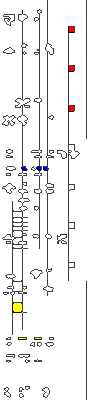Linking a Drawing
When you link a drawing, a presentation of the
drawing is displayed in the card but the actual drawing is still stored
in its original Paintbrush file.
When you access the drawing from either the Cardfile
card or the original Paintbrush file and make changes, these changes
appear in every file that contains a link to that drawing.
To link a drawing from Paintbrush
1 Switch to Paintbrush.
2 Open an existing drawing, or create a drawing.
3 Save your new drawing or any changes made to the existing drawing.
4 Select the drawing.
5 From the Edit menu, choose Copy. A copy of the drawing is placed
onto the Clipboard.
6 Switch to Cardfile.
7 Open the file containing the card to which you want to link
the drawing.
8 From the Edit menu, choose Picture.
9 From the Edit menu, choose Paste Link.
10 You now have the original Paintbrush file containing the drawing,
and a link to that file in a Cardfile card. A presentation of the linked
drawing appears on the card.
11 To work in text mode, choose Text from the Edit menu.
See Also
Editing a Linked Drawing
Inserting Drawings